All you need is one page e-commerce store - if you are new to selling your products
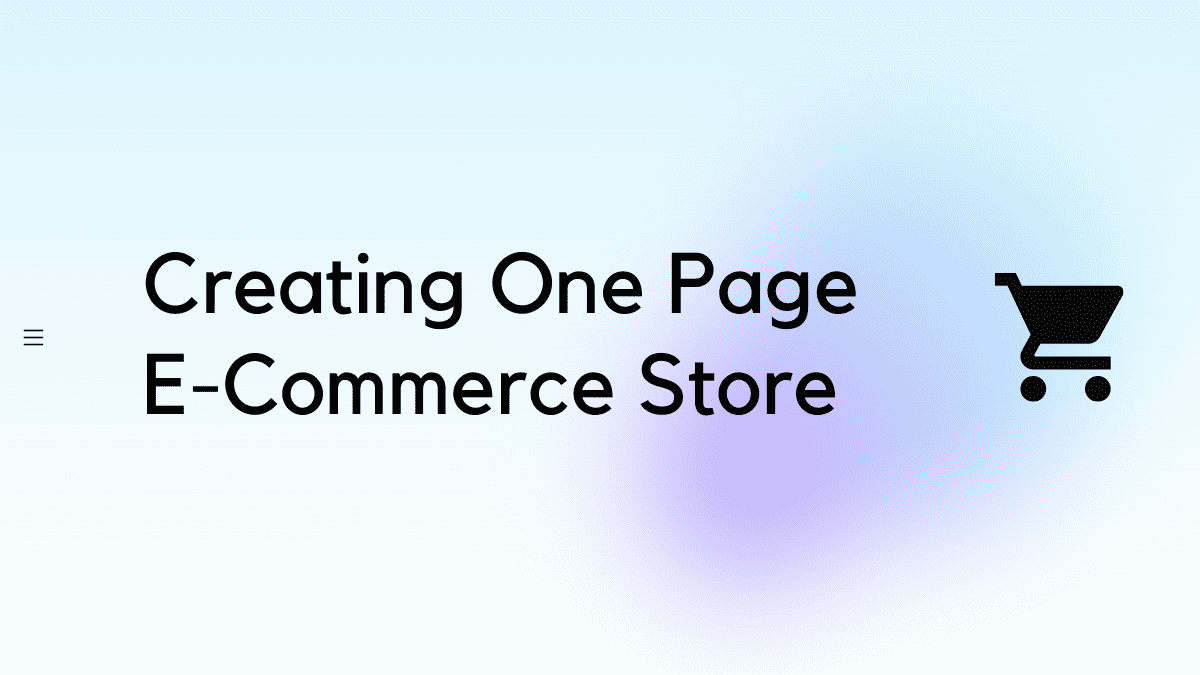
If you’re planning to sell fewer digital products or physical goods - you don’t really need a classic big e-commerce store, all you need is a one page e-commerce store instead.
What is a one page E-Commerce store?
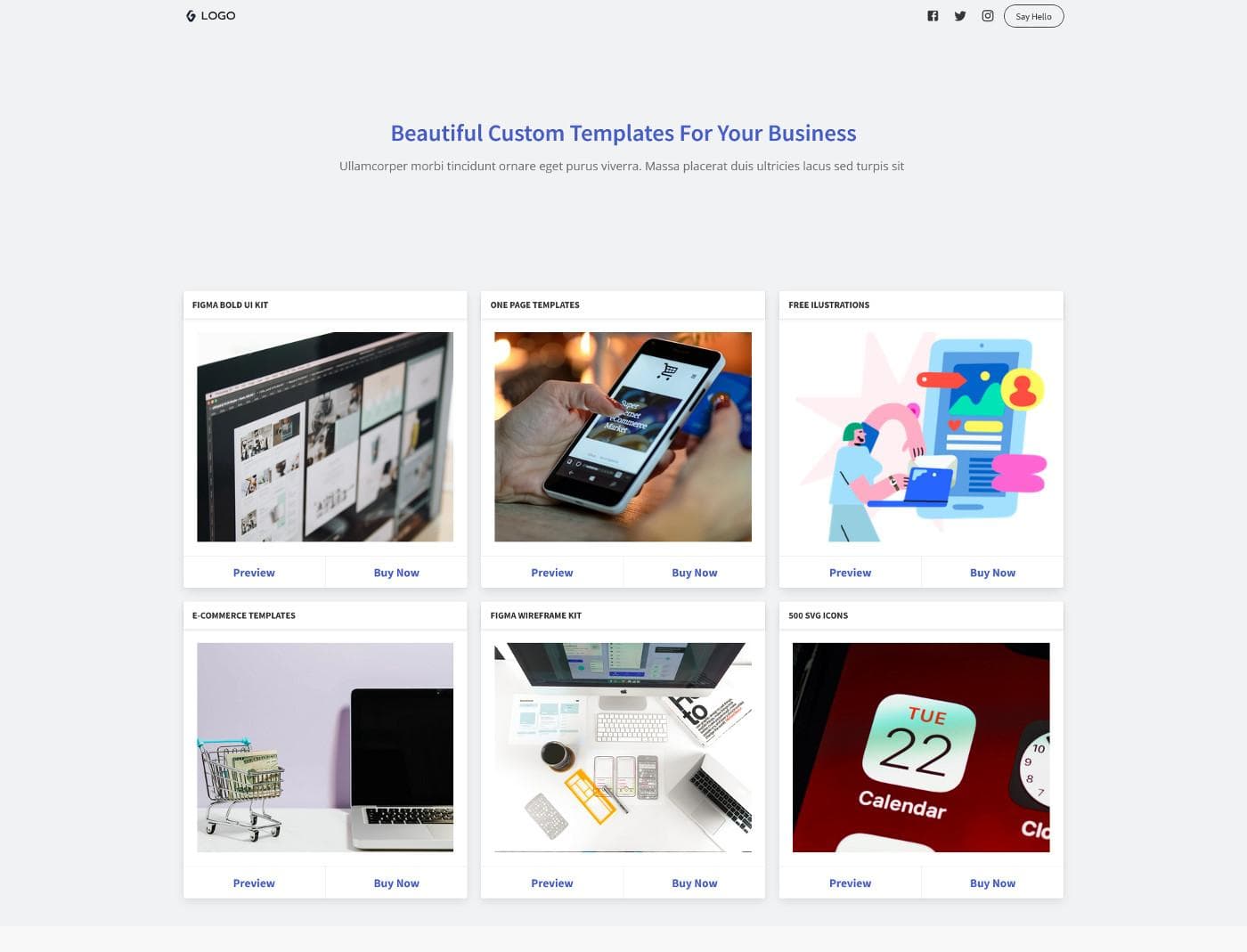
One page E-Commerce is a simple landing page with fewer products linked to an external store like a product checkout page from Gumroad or PayHip without other pages. In one page store everything will be wrapped up under one page with a clear call to action.
What are the benefits of a one page E-Commerce store?
The benefits of selling on one page are many
- No need for multiple pages
- No need of costly hosting or services like WooCommerce
- Only Transaction fees from Gumroad, PayHip or SendOwl
- Clear Brand communication & call to action
- No complex setup
- Faster Launch
Use Cases
One page e-commerce store won’t be a right fit, if you’ve too many products to sell. You can consider the following use cases
- Fewer physical goods - eg: T-shirts with few variants and colors or Wall art with few options
- Any Digital goods - like E-Books, Courses, Printables, UI/UX Templates, Icons, illustrations & much more
- Selling specific services or online consultations - Live Yoga Sessions, Webinars, Consultations or Mentoring
Seems cool - How can I get started?
All you need is
- Any one of these services - Gumroad, SendOwl, Payhip, Stripe Payment Links
- One page website
What is Gumroad/PayHip/SendOwl?
Gumroad, PayHip or SendOwl - these are all easy-to-use platforms to help artists and creators sell products online almost instantly. In essence, they provide a hosted eCommerce solution, which means you can build an online store without having to worry about hosting, online payment integrations, and inventory management as it’s all included. Another biggest advantage is you can embed the product checkout with any website like embedding a YouTube video.
What about the fee?
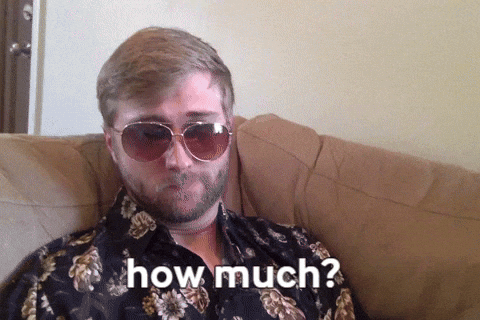
Gumroad
- Starting a store is free-
- 9% + 30 cents is deducted from your income each time someone buys your products
- Unlimited Products
SendOwl
- Starting a store is free
- For merchants that are just getting started, sell a low volume of digital products or subscriptions, sell seasonal products or services, or prefer not to have a monthly fee, the Free plan provides the most flexibility. Please note that SendOwl’s minimum fee per sale for the Free plan is 0.25 USD and the minimum list price is 1.00 USD.
- 5% is deducted from your income each time someone buys your product.
- Unlimited Subscriptions
PayHip
- Starting a store is free
- 5% is deducted from your income each time someone buys your product.
- Unlimited Products + Unlimited Revenue
Best use cases of using Stripe Payment Links
With Stripe Payment Links - Create a full payment page in just a few clicks and share the link with your customers or link them with your websites without any code or setup.
Use cases:
- Webinars / Live Events / Tickets
- Services like Yoga, Gym, etc…
- Online Consultations
Created a store, now what?
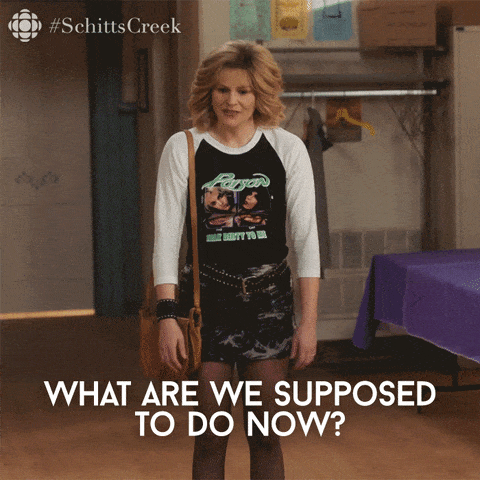
Once you’ve created a store, all you need is additional Landing page to promote your products
Why?
- Great for Brand Identity & Authority
- SEO
- Showcase & Highlight Products Benefits
- Showcase Testimonials
- Collect Emails
How can I integrate my store with Gridbox?
With Gridbox, you can either start with our pre-built templates under Sell something category or start with a blank site
To integrate Gumroad
Two ways
- Simple add a link to your Gumroad store
- Embed a Buy Button in your one page site
To integrate a Gumroad button
- Start with pre-built template
- We’ve already included the Gumroad JS file so you don’t have to.
- Click on the Buy Button in the Canvas
- Click on the Setting Icon
- This will open the panel on the left
- Click on Properties
- Under Link Type -> Choose URL
- Simple add your Gumroad product link
To link to your PayHip Product
- Start with pre-built template
- Click on the Buy Button in the Canvas or Drag & Drop Link Element from Basic Blocks
- Click on Link
- Click on the Setting Icon
- This will open the panel on the left
- Click on Properties
- Under Link Type -> Choose URL
- Simple add your PayHip product link [eg: https://payhip.com/b/RGsF]
Ready to Create One Page Commerce
Checkout our Templates